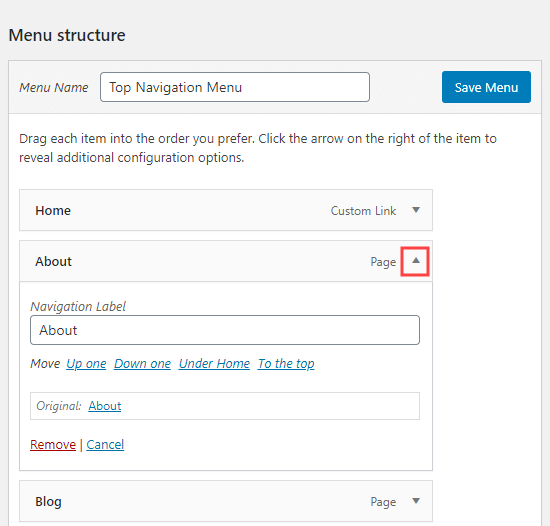SUPPORT
How to add /remove MENU ITEMS (Standard Format)
Being able to edit your menu is important so you can keep your content relevant to your audience. Please note if your site is using ‘MEGA MENU’ you will need to use the additional tutorial.
STEP 1
Login to the backend of your website https://www.mywebsite.com/login
From the Dashboard got to Appearance > Menus
STEP 2
To change your top menu make sure you have the Primary Menu selected. This is in Select a menu to edit > Select
ADD A NEW PAGE
Search for the page you want to add then click Add to Menu. It will automatically be added to the bottom of the menu.
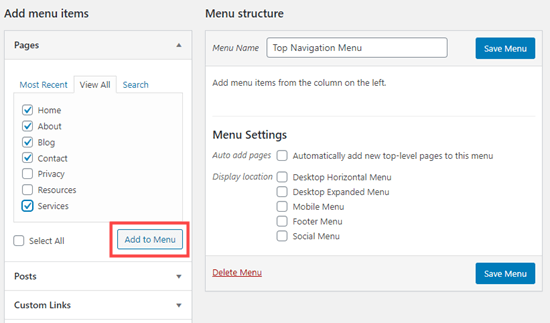
CHANGE ORDERING
To change the order of your menu click and drag the item you want to move. To create a sub menu, drag an item below the parent item, and then drag it slightly to the right.Once happy click Save Menu.
CHANGE OR DELETE MENU ITEM
From here you can rename the Navigation label, remove the item or change its position.
Always remember to Save Menu after edits.
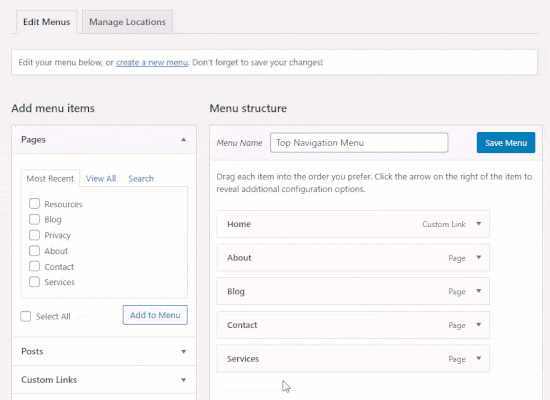
ADD A CUSTOM LINK
Drop down the custom link option on add menu items. Add your chosen custom link URL and the Link Text (Text shown in your menu). Then Add to Menu
NOTE:
Anchor Points within the site can be used as custom links. The URL for these will be https://www.mywebsitename.com/page-name/#anchorname
Any problems feel free to get in touch and we’ll be happy to help!